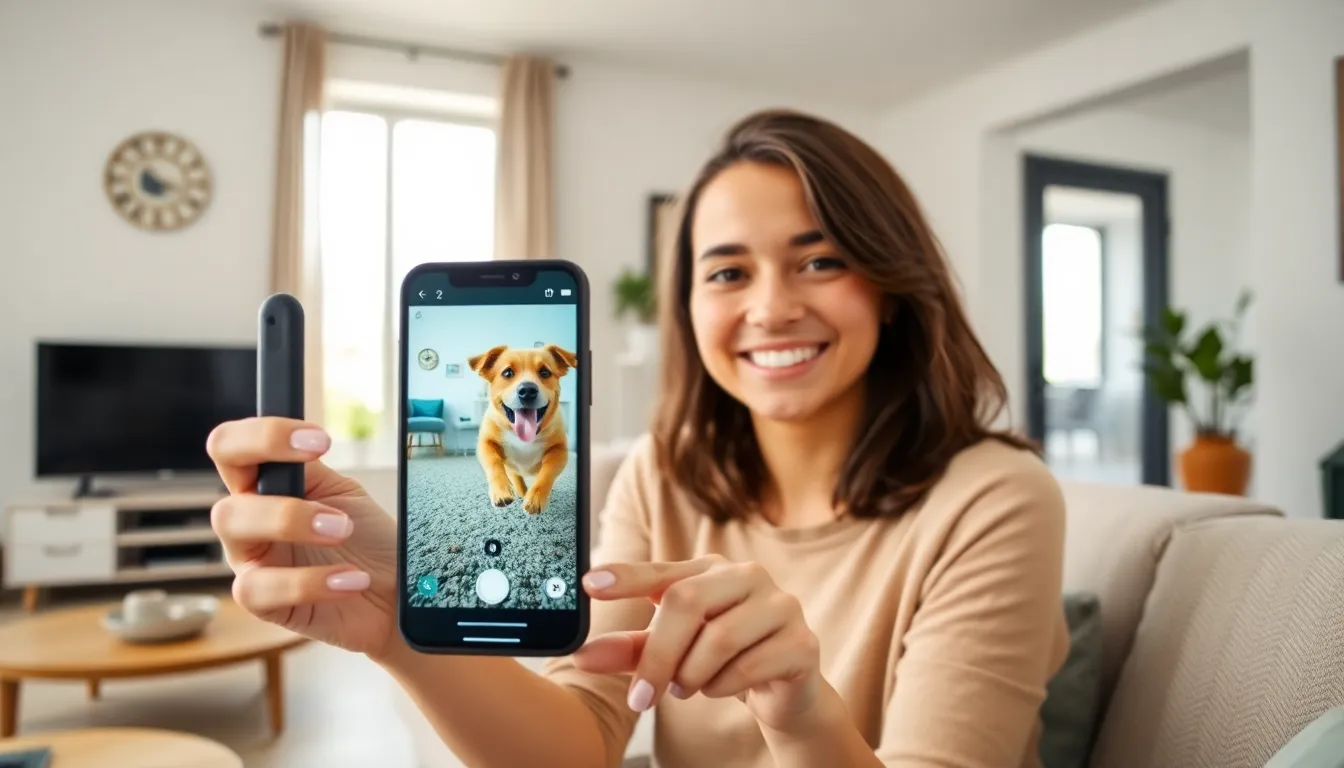Ever captured a moment so epic that you just had to slow it down? Those slo-mo videos can be a blast, but sometimes they need a little speed boost back to reality. Whether it’s a dog’s hilarious leap or a friend’s triumphant dance move, turning that slow-motion footage into normal speed can bring back the fun you intended.
Table of Contents
ToggleUnderstanding Slo-Mo Videos
Slo-mo videos capture moments with dramatic flair by slowing them down significantly. Individuals often use this technique to highlight action, such as athletic feats or emotional expressions. Filming in slow motion allows for a detailed examination of movement and enhances the dramatic effect of key moments.
Apple’s iPhone features a built-in slo-mo mode, permitting users to choose different frame rates. Common options include 120 fps (frames per second) or 240 fps, which smooths out fast motions for cinematic quality. Optimizing settings for available lighting can further improve video quality, offering clearer visuals during playback.
Editing slo-mo videos on an iPhone involves a straightforward process. Users can adjust speed directly in the Photos app, enabling control over which segments play in slow motion and which revert to normal speed. This flexibility makes it simple to mix and match playback speeds to create dynamic video experiences.
Viewing these videos at normal speed can transform an entertaining moment into a more relatable scene. Consequently, it recontextualizes the captured action, making it feel more impactful to viewers. Using the editing tools available on the iPhone streamlines this process, presenting an easy way to enhance video content.
Properly understanding slo-mo videos also paves the way for creative storytelling. Applying different playback speeds allows individuals to emphasize specific actions while ensuring the overall narrative maintains coherence. Exploring these options can lead to innovative ways of representing everyday moments, keeping them engaging for viewers.
Steps to Make a Slo-Mo Video Normal Speed on iPhone
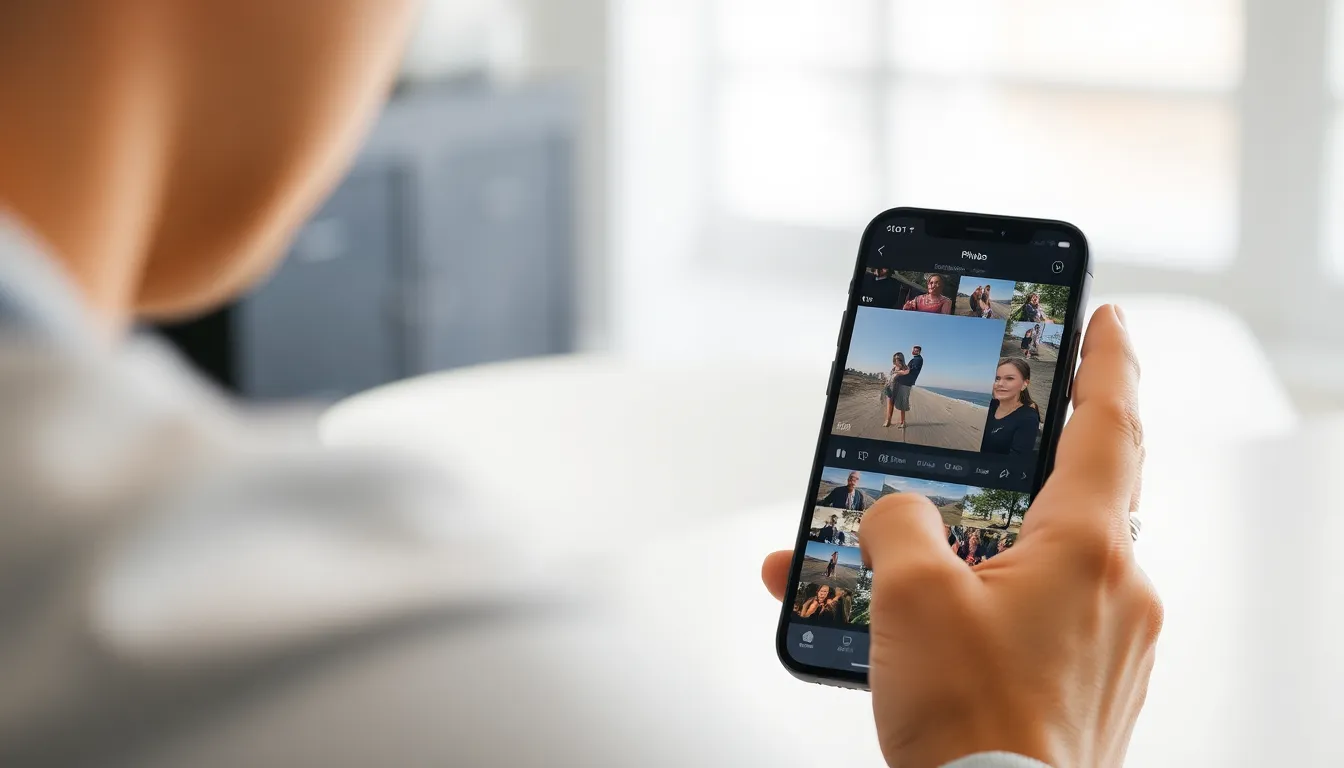
Making a slo-mo video normal speed on an iPhone is simple. Follow these steps for a quick edit.
Accessing the Photos App
Begin by opening the Photos app on the iPhone. This app houses all your media files, including videos. Tap on “Albums” at the bottom to easily locate your media. Next, look for the “Slo-mo” album, which contains all slo-mo videos you’ve recorded. Select this album to view the available videos.
Selecting the Slo-Mo Video
Once in the Slo-mo album, tap on the video you want to adjust. The iPhone displays playback options and editing features at the bottom of the screen. Find the specific slo-mo video that captures the moment you want to enhance. Tap on it to view the editing interface where you’ll make changes.
Adjusting the Speed Settings
After selecting the video, tap “Edit” in the top right corner. Look for the speed adjustment tool at the bottom of the screen. This tool usually features the section marked in slow motion. Drag the handles to adjust the speed to normal. Review the video by tapping play to ensure it meets your expectations. Save the edit when satisfied, and the video returns to your library at normal speed.
Additional Tips and Tricks
To enhance the experience of converting slow-motion videos to normal speed on an iPhone, users can consider various methods and solutions.
Using Third-Party Apps
Third-party apps provide additional functionality for video editing. Apps like iMovie and Slow Fast Slow allow for more precise speed control and additional editing features. With these applications, users can also apply filters and add music to enrich the video experience. Accessing the speed adjustment within these apps often offers more granular control compared to the built-in Photos app. Furthermore, some apps may include video stabilization features to enhance video quality.
Common Issues and Solutions
Users may encounter common issues while editing slow-motion videos. Sometimes, the speed adjustment may not save correctly, preventing the video from displaying the intended speed. If this occurs, restarting the app or the iPhone usually resolves the problem. Another issue involves difficulty in locating the slo-mo editing feature; ensuring the video is correctly identified as a slow-motion clip often helps. Lastly, if a user experiences glitches or lag, freeing up storage space on the device by deleting unnecessary files often improves performance.
Transforming slow-motion videos back to normal speed on an iPhone is a simple yet rewarding process. By following the steps outlined, users can easily enhance their video content and bring back the excitement of those captured moments. The ability to edit and adjust playback speeds not only makes videos more relatable but also allows for greater creative expression.
For those looking to explore additional features and precise control, third-party apps provide an excellent alternative. With the right tools at their disposal, users can elevate their video editing skills and create compelling narratives that resonate with viewers. Embracing these techniques opens up a world of possibilities for storytelling and sharing unforgettable experiences.